And this if for Word docs only. If you use anything else, I’m sorry I can’t help you.
First up, you really need to be friends with your menus and toolbars. (And I know most of you are already familiar with yours, however, some of us who aren’t computer literate had no idea what a plethora of treasures could be found there. Believe me when I tell you, knowing what these do make life a whole lot easier.)
File Edit View Insert Format Tools Table Window Help
or if you're using Word 2007:
Home Insert Page Layout References Mailings Review View
Second, I absolutely can’t stress enough to try this on your ‘scrap’ files first.
I did at least four of mine before I tried it with a completed ms.
And please don’t panic. You can always undo any changes you make with
Click Edit > Undo.
Okay, here we go. You have to be in Print Version to do these changes.
View> Print Version
Word 2007: Views > Document Views > Print Layout
1) MARGINS Change margins to 1" all around, top bottom left side right side --
File>Page Set-up> In each box manually change the number to 1”> click on Portrait (not Landscape) picture> click OK
Word 2007: Page Layout > Page Set up > Margins > click Normal
2) PAGE NUMBERS Move page numbers to top right hand corner. (For agents, you will have a header anyway with your name and title – When reformatting for Kindle, you will remove the header and page numbers. Word doc. automatically gives you 0.5 header and footer when you remove the information stored there. Which is fine.)
3) PAGE BREAKS Insert page breaks TWO carriage returns after end of sentence (Kindle required)
Insert> Break> A little box appears. Click OK.
Word 2007: Insert > Pages > click Page Breaks (or simply: Ctrl + Enter)
Now, inserting a page break into an already existing document, you will find beginning on the next page there may be white space. What you have to do is delete that white space until the Chapter heading falls at the top of the page. Sometimes you may find that you’ve accidentally deleted the page break.
To check this go to View> Normal Layout. (Word 2007: View > Print Layout)
You will see if the page break is there or not. If not, Just re-insert the page break.
As an aside, if you have two carriage returns for a scene change or POV change that's fine, they will show up where they are supposed to. Page breaks are only for end of chapter stops.
4) TABS This is the biggest issue with Kindle formatting that I have found. Hopefully you never used the tab key to create paragraph indents (like me). If you did, you must remove all of these manual tabs. In HTML they are considered characters (like letters in the alphabet.) There is an easy way to do that in Replace All:
Ctrl + H > select the "more" button > position cursor on Find what > select Special button > click "Tab" > leave "Replace with" empty > click Replace All
We can now Reset Tabs with the RULER… View > Ruler
Word 2007: View > Show Hide > check the “Ruler” box )
Step 1: Select all text from very the first paragraph to the end of the document. To do that, “set your insertion point,” that is, click before the first word of first paragraph. Hold down Shift + Ctrl and press END—This selects to end of the document
Step 2: In the upper left hand corner of the ruler, there is a tiny box, with a tiny black line, click on the box until a downward point is shown. Now you drag the “First Line Indent,” which you find on your ruler, to the width you wish to set your paragraph indents.
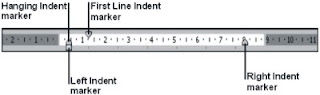
Set the indent to half an inch.
Step 3: It’s best to now go to every line through your entire document that isn’t a full paragraph of text, which you want centered, like chapter headings and scene break characters (if used), and reset the tab to zero.
(And now, the easiest way to center is a keyboard shortcut
- Position your cursor on the line you want centered
- Hold down Ctrl and press the “E” key (Ctrl + E))
Now you have set automatic tabs throughout your document. Every time you hit ENTER for a new paragraph, the new paragraph is automatically indented.
5) JUSTIFICATION. Where the right side of the document falls in line to flat edges, which is what normal books do.
Format>Styles & Formatting AA> (The sidebar will come up) In the sidebar find Normal click Normal> (Another box will appear) Click Modify> click the picture of the justify all button> Click Automatically Update at the bottom> click ok
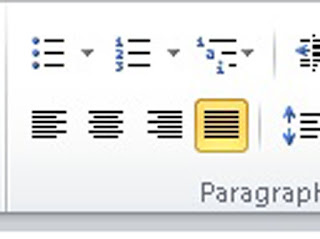
Unfortunately, you’ll have to go through your manuscript again to find the white space between words. You’ll need to delete the white space to allow the sentence structure to realign itself. As an aside, I use the backspace key to delete the white space, it seems to work better for me than delete.
6) Change spacing between sentences. I’m old school and still use two spaces between sentences. To change these, always do this when the document is completely finished. That way you won’t have to do it repeatedly.
Edit> Replace > A box appears In Find What hit the space bar two times > In Replace hit the space bar one time > click Replace All
As an aside, after this step, you’ll have to click on one of the little green lines that appear between your sentences to get rid of them. Click Tools > Spelling and Grammar > A box will appear click Ignore Rule > Close. That should fix it. Now if you add anything more to the doc. you’ll have to repeat this step.
7) Change the Font. I keep my font on Times New Roman because I don’t like any of the others for my historical romances. However, for my contemporaries I’m more inclined to use Sans Serif. It looks more modern.
Format > Styles & Formatting AA > (The sidebar will come up) In the sidebar find Normal click Normal > (Another box will appear) Click Modify > Click Format > (Another box will appear) Click Font > (Another box will appear) Click whichever font you want to use from the drop down menu – (remember to change the pt. type as well – I use Times New Roman regular 12 pt – If I wanted to change this I would use Serif regular 10 pt.) Click OK > the first box will reappear make sure Automatically Update is checked off > Click OK
8) Em-dash. I have also heard that the em-dash really messes with the Kindle format. I need to check this out. So, I have changed all mine to ellipses. I suppose you could use two hyphens to form an em-dash, however, in dialogue you can’t get the close quotation marks to align the right way, hence, ellipses. When I have more on this I will let you know.
9) Special Characters. I’ve always used the **** to separate scenes because I had no idea there were so many other characters to choose from. I am particularly fond of this one .(Which does not show up from Word.) However, much to my consternation, Kindle cannot read them. (And obviously neither can Blogger.) So I suggest if you have anything other than **** or #### in your manuscript, remove them and reinsert these good old mainstays.
10) LINE SPACING Line spacing is 1.5 for Kindle ms. Even with agents who read on Kindle.
Format > Paragraph > Line Spacing - 1.5 click OK
**********
Doing all this to a ms. takes a lot of patience, and trial and error (for me). Just breathe, and remember before you throw your computer through the window, close the doc. down, and walk away.
Also, on your tool bar there is Help. Just type in what you need help with and the answer magically appears. Which is what I did quite a few times.
And you may ask, why all the steps? And I will tell you, because this is how I learned to do them. I'm sure there are many tasks that may be done at the same time, but I'm a chef by trade and sometimes you can't add all the ingredients together or you end up with a mess.
And that’s that. Whew. I know this seems like a lot of work, but once you try it and see the results, you’ll say, “Wow, this looks like a professional document.” I know I did.
Questions???
PS My Readability Statistics for this
Flesch Reading Ease 73.0
Flesch-Kincaid Grade Level 6.4.
44 comments:
Awesome Anne. What a lot of work and so helpful for a lot of people. Vickie Motter (agent) at her website Navigating the Slushpile has a link Formatting your Manuscript under popular posts and though it is not as detailed it does explain certain things in the comments - like how to get rid of tabs easily. Her post was more to help writers submitting to agents to make their manuscript more readable on Kindles. Thanks so much for this!
Laura -- You're most entirely welcome.
Good job Anne. You're the bomb (heard that on TV...have no idea what it means...does that show my age?)
This is really important stuff. I'm adding it to my google list. THank you!
Very helpful advice - I'll refer to it when/if I ever get to the submission stage!
Thanks. I think.
My head is still spinning ;-)
Mac -- Couldn't have done it without you. As to "the bomb" it's how I felt last night as I made the final edit -- about to explode.
Clarissa -- You're very welcome.
Jabblog -- Keep on writing. It'll happen before you know it.
Al -- I so hear you. My eyes have been crossed since last Thursday.
whoa. Thank you so much for this! I definetly have my work cut out for me!
This is a lot of work, and I've yet to hear an agent complain about formatting on Kindle with requested material. Most just request it in doc format since .docx doesn't like Kindle. But I will keep this in mind. It's good to know for self-publishing and epublishing. I've heard the format is different for that.
That's a lot of work. And I'm partial to the em dash. What's wrong with Kindle, anyway?? Thanks Anne for spelling it all out for dummies.
That's a nice bit of research, Anne! Thanks for going through all the work to explain it!
Katie -- Take your time. Have patience. It's not so hard once you get used to it.
Stina -- No, agents don't generally complain about it, HOWEVER, they might think twice about a ms. if it came in on a partial or full, all done up like a real book. It would show the author took the time to make it easier on the eyes.
Yvonne -- Funny, I'm so used to ellipses I can't help myself. And you're not dummies. Believe me, I didn't know my computer could do half this stuff until about two weeks ago. Or that I needed it to.
Bridget -- Thank you for all your help as well.
Wow! Thank you for doing this. I've bookmarked this page for future reference. :)
Wow. What a great detailed breakdown. This is getting instantly bookmarked.
Linda & Matt -- Glad I could be of service.
Thanks. This one is a keeper. I've Bookmarked it and will give a couple practice tries this weekend on a dummy MS. I'll link back to this on my next Bites and Pieces.
I don't have a Kindle yet (I hope to get one for my birthday--hint to my hubby). I will definitely bookmark this.
Thanks.
Just the info I was looking for this morning. Thanks!
That's a LOT of instructions! But I thank you for it as I've got a novella I was thinking of doing it for...at some point in the future. Thanks!
Stephen -- Practice makes perfect.
Christine -- Bookmark away
Joyce -- Glad I could be of help.
Great to be back on your blog Anne. Thanks for the instructions, I guess some day I'll get over my mental block against listed formatting instructions :)...till then, I'll get my husband to do the job, like he did for my debut e-book!
Came by to invite you for the The Rule of Three Blogfest. Our shared world could use a great love story...and having read your work before, I know your story would win rave reviews :)
To your blog-readers: All fiction authors from all genres most welcome---please join us for a a month-long shared-world fiction extravaganza in October with some great prizes, comment love, and of course, a lot of exposure and constructive feedback for your writing :).
This is so helpful! I'm bookmarking it for future reference. Thanks!
Nicki -- Just 10 steps and you probably know how to do it all anyway. It just seems daunting reading it all laid out like that.
Damyanti -- Thanks so much for thinking of me with your blogfest. I'll stop by and check it out.
Lydia -- Glad to be of service.
As I just said in an email to you, it is awesome that you took the time to post this for US. I'm printing it out and bookmarking it for the links. Thanks again!!
Ann Best, Author of In the Mirror, A Memoir of Shattered Secrets
So good to know! I always eff something up when I'm typing in my word doc. It's always an accident and I can never figure out how to fix it. I'm pretty computer literate, but if I can't even find what I did wrong, I can't fix it. Fail.
wow this was really detailed! I'll have to bookmark this next time i'm sending someone my MS to be read on a kindle
You are THE BEST. Unfortunately, when it comes to computers, I am still THE DUMB. Will try to digest all this if and when I get to the point of putting it to use. (However, it's more likely I'll end up having to pay someone to do it for me ... )
Good Lord ...
Ann -- You're welcome.
Hannah -- It's nice to see you out and about. Believe me, I was an EPIC fail until I learned all this.
Sarah -- Even if you use it for your own docs. it's nice to see it all properly formatted.
Susan -- That's why I detailed it. It's very easy to follow. Baby steps, baby steps.
Terry -- LOL. You know how to do all this!
What great information! I'm bookmarking this. Thanks!
Anne, this is absolutely spiffing wonderful. How much time/work you've put into this (and your CP too!) Thanks so much. I'm sure I'll have questions but I'll do some practise first. It's the Print Version that amazes me...But you've got to admit, when you lay it all out, it is pretty darn scary.
Denise
Elana -- You're welcome. Thanks for stopping by.
Denise -- Practicing and getting used to all the buttons, boxes and functions takes a little time, but well worth it in the end. And it's not so scary once you get used to it.
I am not in need of learning this yet but do know others who are and will be directing them here. Great instructions! I teach software and your instructions are 'manual' publishable!
Lynn -- Wow, that is a great compliment indeed. Thanks Lynn.
Wow, what a thorough tutorial. Thanks for taking the time, Anne!
You are amazing! I can't believe you did this, Anne! WOW! :)
Like Talli said : WOW. That was a lot of research for a thorough tutorial. I shall have to study this for my next Kindle books. You are a treasure, Roland
WOW. This is great. Thx!
Wow - thank you for this! I'm definitely bookmarking this post.
Anne, this is phenomenal. Especially since I need to read .docs sometimes on my Kindle but so far I've been squinting at them and hating life. Now I can do it right!
Thank you!
I'm going to save this one for future reference. I was just researching an issue related to this a little while ago. I'm not so smart when it comes to this sort of thing and need all the help I can get. Thanks for this great info.
Lee
Tossing It Out
Wow. I'm sure this was a lot of work, but you're helping so many of us here. THANK YOU! This gets RT'd and bookmarked and sent to all my writing friends!
Thanks for all your hard work involved in sharing this. Awesome!
Post a Comment